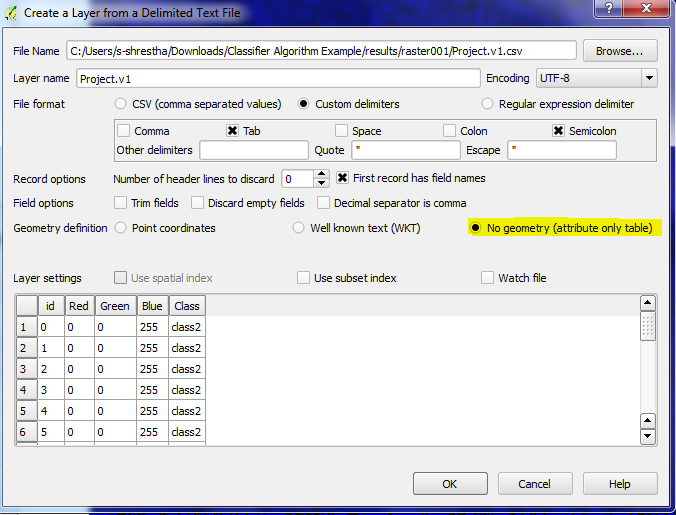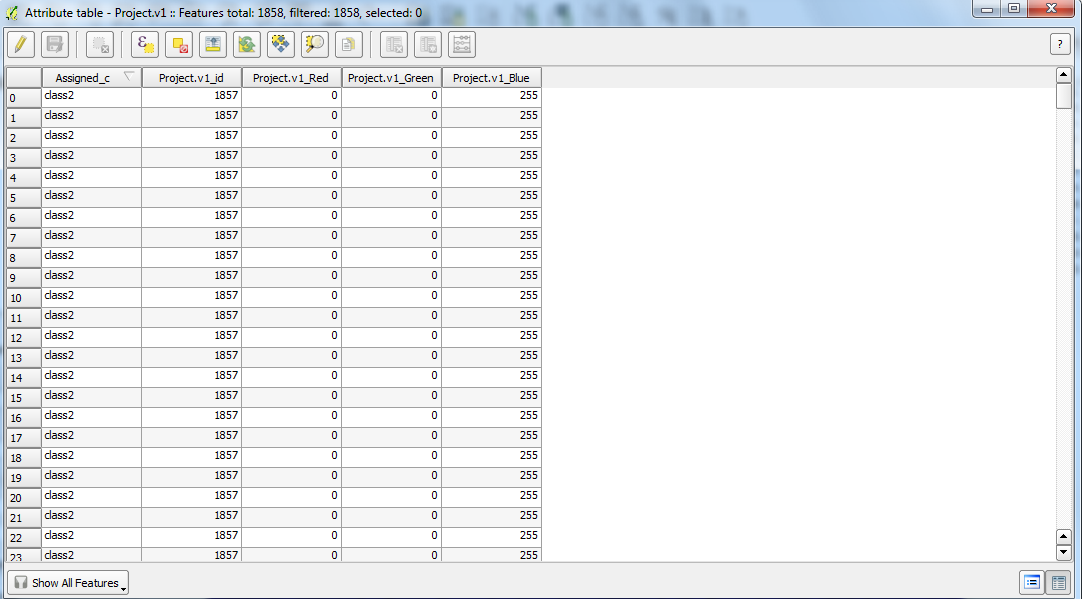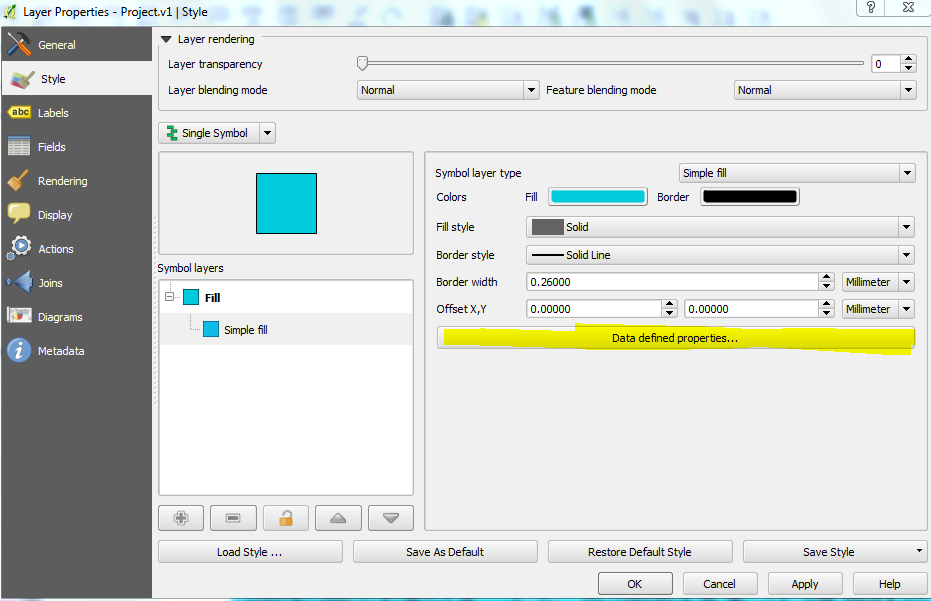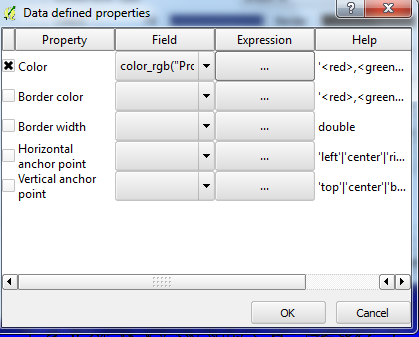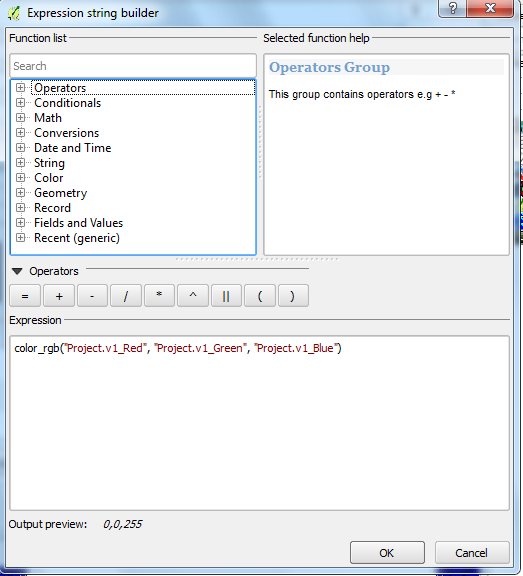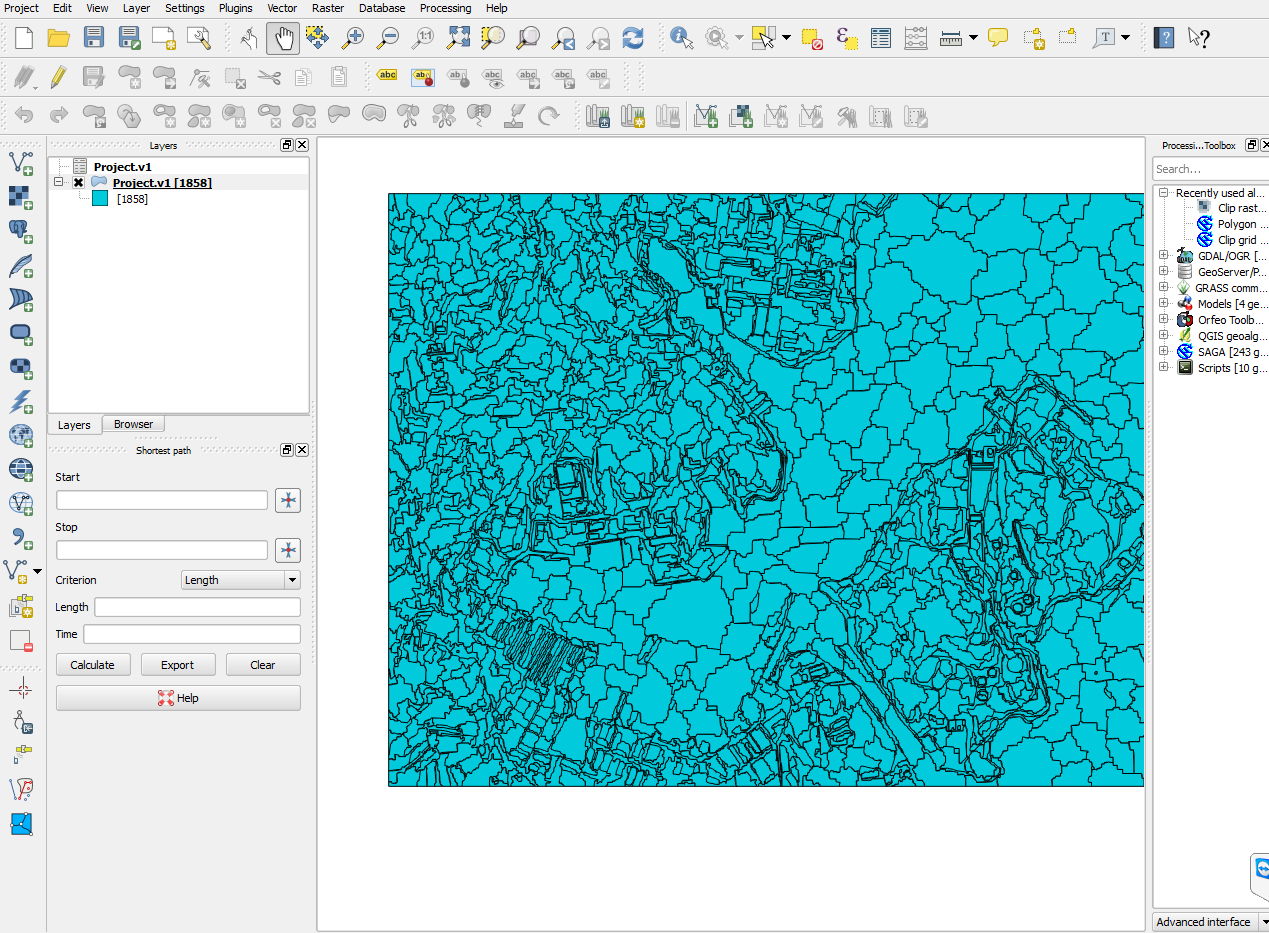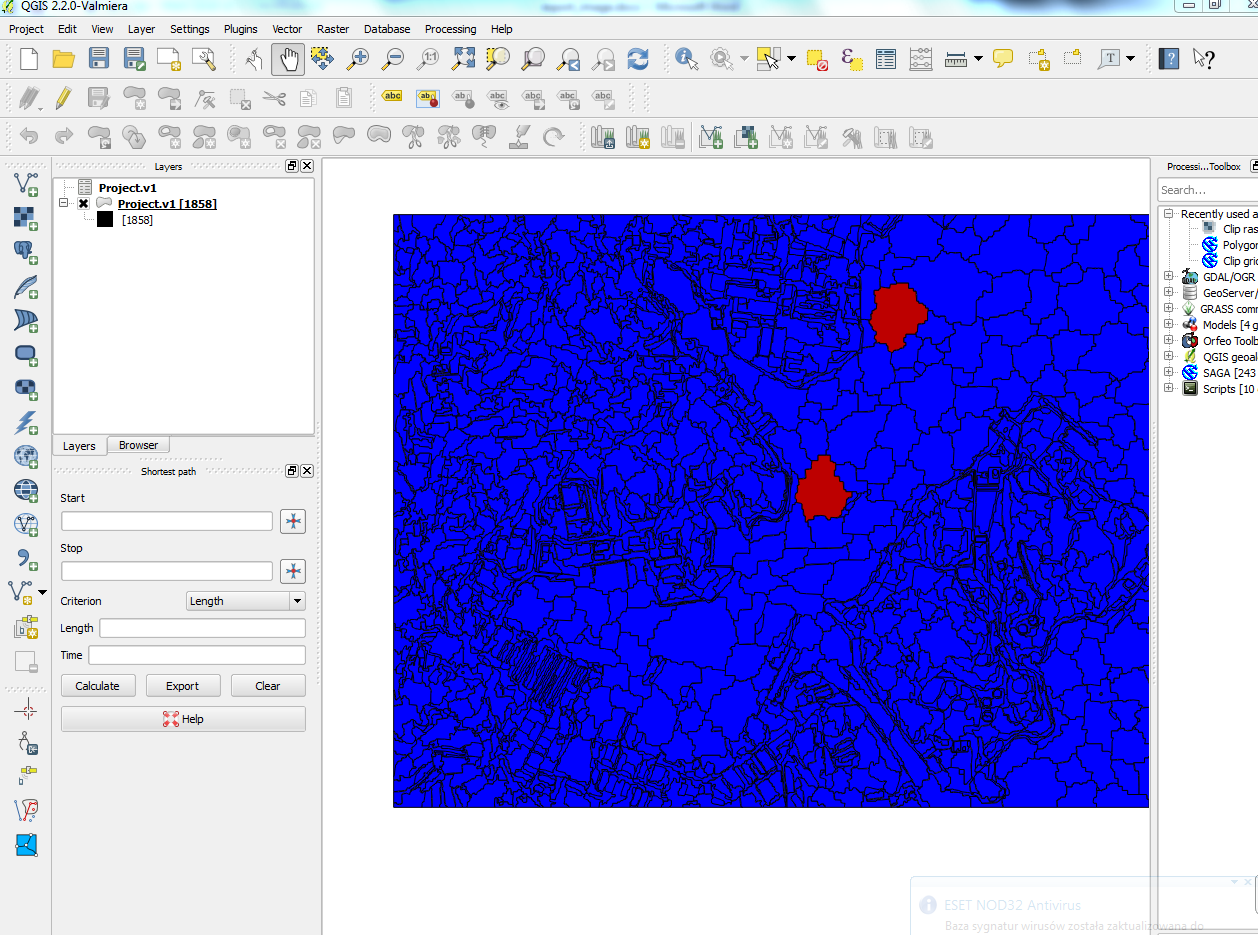This post
is inspired from a post by Steve Eddins, who works in Math works, a company that build
MATLAB. He is a software development manager in the MATLAB and one of the co-author of a book " Digitial image processing with MATLAB".I use both MATLAB and eCognition, so I ponder if this can be done in
eCognition. eCognition has basic Morphological Operators like dilation and
erosion . Advance MM operators like by opening by reconstruction, connected component labeling or skeleton
and many others are not available in eCognition.
The
problem of almost connected components:
There is
simple synthetic image containing a number of circular blobs. How
can we label and measure the three clumps instead of the smaller circles?
Two circles are almost connected if circles are within 25 pixels unit.
 |
| Binary circles |
 |
| Connected components labeling |
 |
| Almost connected components labeling |
Of course it can be solved in eCognition. But for this, you have to be familiar
with many concepts in eCognition. Concepts such as PPO, object variables, multi-level
representation and temporary layers are required. My workflow for the solution is as follows:
- Use multi-threshold segmentation to get circles
- Use distance map algorithm to get binary distance map
- Use chessboard segmentation to get pixel level unclassified objects
- Use multi-thresholding segmentation based on the distance map to get clump
- Copy level above
- Use object variable concept to assign each clump a unique ID
- Convert to sub-objects to get original circle at upper level
I will post rule-set after some time. I have given you enough hint how to proceed. Get your hands dirty !
 |
| Almost connected components labelling within eCognition |
The concept
of “almost connected components” can be applicable in remote sensing for
clustering buildings detected in remote sensing images for analyzing of micro-climate
of urban areas. There can be various other applications. Can you think of any ?