1) Double click the desired layer in ArcGIS 9.3 and go to Field tab. Select fields that you want to display in the PDF. Select the attribute that you want to display as primary display field. Thus selected field will be displayed as a list in the PDF which will be subsequently created.
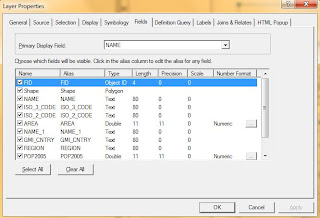
2 ) Go to the MAP view of arc gis and then click File> Export Map. Choose file type as PDF and click Advanced tab. Select Export PDF layers and Features Attributes as shown in below.
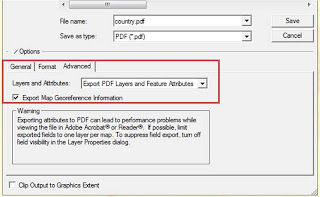
3) Save the file and open it in Acrobat reader 9.0.
4) Right click any where near toolbar and add Analysis toolbar. Now hover around the map you created before hand, bingo look at the bottom of the window, you will see the longitude and lattitude information of the place as you hover around the map.
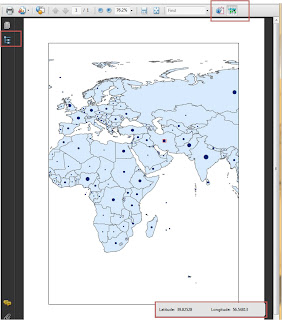
Also notice that at the left hand side, you have a Modal tree Tool. Click the tool and expand its view. Now you can find the list of all features. Click in one the features name and in the bottom, you can see its features. You can also use FIND tool and search for a feature. PDF will locate that particular feature for you.
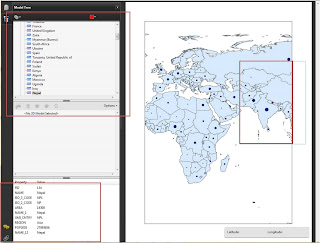
Isn't it cool. Now you can create complicated map in ArcGIS and share it with other non technical peoples as a PDF where attributes of features can be viewed and queried.
No comments:
Post a Comment